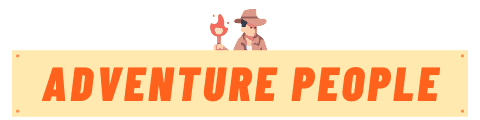Optimize Your Trail Camera – The Complete Guide to SD Card Formatting
Have you ever been excited to check your trail camera, only to find blurry night images or corrupted video files? An improperly formatted SD card could be the culprit. Formatting your SD card correctly optimized it to capture crisp images and flawless footage every time.
As an avid hunter and wildlife watcher, my trail cameras are my eyes on the land when I can’t be out in the field. I rely on them to snap high quality photos so I can pattern deer and game movements. But I learned the hard way that skipping SD card formatting leads to disappointing, unusable results.
In this post, I’ll walk through the quick, easy steps to properly format your SD card for your specific trail camera model. You’ll learn the ideal file system format to choose for stability and performance. I’ll also cover how to reformat the SD card right from your trail cam settings.
Proper SD card formatting removes any corrupted files and optimizes it to store the many photos your camera will capture. Formatting ensures your trail camera has reliable storage space to work its magic. Follow these tips, and you’ll always end up with clear, vivid images and videos to enhance your hunting and wildlife viewing. Let’s dive in!
The key is choosing the FAT32 or exFAT file system, then erasing and reformatting the SD card through your computer or the camera itself. With a properly blank slate, your trail camera will reliably capture crisp images and quality footage to improve your scouting.
In this in-depth guide, I’ll walk through the quick, easy steps to format your SD card specifically for your trail camera model. You’ll learn:
- The ideal formatting options for trail camera compatibility
- How to format cards through your computer or the camera itself
- Steps to reformat cards for continued optimal performance
- When to switch to a brand new SD card
Follow this advice for properly erased, formatted SD cards, and your trail cameras will deliver consistently amazing images and videos. Let’s start optimizing!
Choose the Right Format for Your Trail Cam
Not all formatting options are created equal when it comes to trail cams. Follow these tips:
Use FAT32 or exFAT Formats
Choose the FAT32 or exFAT file system when formatting your SD card for maximum compatibility with trail cameras. They support the large file sizes required.
Avoid NTFS Format
NTFS is NOT recommended for SD cards in trail cameras. It is prone to corruption errors.
Pick exFAT for Cards 64GB+
Use exFAT for high capacity SD cards 64GB and above. FAT32 has a size limit while exFAT supports massive cards.
Format Lower Capacity Cards as FAT32
Format cards 64GB or lower as FAT32 – it’s the most universal and stable option for smaller SD cards.
Never Use Memory Card “Quick Format”
Always do a full standard format, NOT a quick format, when optimizing an SD card for your trail cam.
Choosing the right file system prevents formatting issues down the line. Now let’s get to actually formatting the card.
Format the SD Card Through Your Computer
For reliable results, format on your computer using the SD Association’s official formatting tool:
- Insert your SD card into your computer’s card reader. Use an external reader if your computer lacks a slot.
- For Windows, access Disk Manager. For Mac, launch Disk Utility.
- Select your SD card in the volume list.
- Click the option to format (or “erase” on Mac).
- Pick the correct file system – exFAT or FAT32 based on card capacity.
- Give your card a name.
- Click format/erase – this WILL DELETE any existing files.
- Allow the formatting process to fully complete.
Your card is now optimized and ready to use in your trail camera!
Format Using the Trail Camera Menu
Many trail cameras allow you to format directly in the camera settings menu:
- Insert your SD card into the powered on camera.
- Access your camera’s Main Menu or Settings.
- Select the option to Format your SD card.
- Confirm formatting when prompted.
- Let the formatting fully complete.
- The camera will format the SD card to its preferred optimized file system.
Check your camera manual for the specific menu options to format the card internally.
When to Reformat the SD Card
Formatting isn’t a one-time thing. You’ll want to reformat your SD card:
- Periodically – Reformat every couple months for optimal performance.
- Before First Use – Brand new cards should be formatted when first used in your trail cam.
- After Camera Firmware Updates – Major camera software updates may require reformatting.
- If Changing Camera Models – Reformat when switching an SD card between different trail camera models.
- If Errors Appear – Reformatting can fix glitches like freezing, crashing and file corruption.
- After Offloading Files – Consider reformatting after transferring images off the card to clear space.
Get in the habit of quick periodic reformatting to maximize your SD card’s reliability.
When to Replace Your SD Card Completely
Over years of use, SD cards can wear out and underperform. Watch for signs it’s time to swap for a new card:
- Corrupted images and footage
- Camera freezing or operational delays
- Inability to hold power
- Failed reformats
For long term use, replace cards around every 2-3 years. Invest in a quality, high-endurance SD card specifically made for trail cameras.
Enjoy Flawless Photos and Footage
There you have it – the complete guide to perfectly formatting your SD card for optimal trail camera performance. By choosing the right file system and following the proper reformatting steps, you’ll wind up with crisp, clear images instead of corrupted files.
What formatting tips do you have for trouble-free trail camera use? Share with fellow hunters and wildlife watchers in the comments!