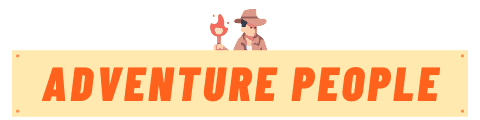Why Does My Trail Camera Say “No SD Card”? How to Fix This Frustrating Error
It’s a familiar frustration for trail camera users – you journey to one of your remote camera locations, brimming with excitement to see what critters have been captured lurking through the woods. But when you go to retrieve the images, that dreaded message pops up: “No SD card.” Ugh, now what?
Getting the “No SD card” error can ruin your scouting intelligence gathering and leave you scratching your head. But don’t despair! In most cases, this error can be easily fixed with some basic troubleshooting. The problem typically boils down to a formatting issue, a faulty connection, or an incompatible card type.
With a bit of tinkering and testing, you can get back to uncovering the hidden world of game movements your trail cams reveal. I’ll walk you through the common causes of the “No SD card” error and solutions to get your trail camera’s memory working again. Who knows – you might find a real trophy buck standing in front of your lens as soon as you resolve this nuisance. Let’s get your trail cam rolling again!
Potential Causes of the “No SD Card” Error
There are a few typical culprits behind trail cameras displaying the “No SD Card” message:
Improper Formatting
One of the most common reasons for this error is that the SD card is not formatted properly for your specific trail camera model.
- SD cards come pre-formatted with a FAT32 file system which may not be compatible.
- Check your owner’s manual for the recommended format (usually FAT32 or exFAT).
- Use your camera’s built-in formatting function or format via computer.
Faulty Connection
Sometimes the physical connection between the SD card and camera becomes dirty or loose resulting in the “No SD Card” error.
- Remove and carefully reinsert the card to remake the connection.
- If that doesn’t work, clean the contacts gently with a cotton swab and rubbing alcohol.
Damaged or Defective Card
On rare occasions, the SD card itself can become corrupted, damaged, or defective.
- Try your SD card in another device like a computer to see if it is detected properly.
- If the card is not recognized elsewhere, it likely needs to be replaced.
Debris in Card Slot
Dust, dirt, or moisture in the camera’s card slot can prevent secure insertion and detection of the card.
- Use compressed air to clear any debris from the card slot.
- Check for damage to the slot connectors and clean with isopropyl alcohol.
Incompatible Card Type
Using the wrong capacity or type of SD card can also result in card errors.
- Consult manufacturer guidelines for recommended memory card specs.
- In most cases, 8-32GB Class 10 SDHC cards will work properly.
Let’s now walk through the step-by-step process to troubleshoot and fix the “No SD Card” error.
Step-by-Step Guide to Fixing the “No SD Card” Error
Follow these steps to properly diagnose and resolve the common causes of the “No SD Card” message:
1. Reformat the SD Card
Begin by reformatting your memory card using the recommended format for your camera model (usually FAT32 or exFAT).
- Use the built-in formatting function on the camera if available.
- Alternatively, format the card via a computer SD card reader.
- Be sure to back up any photos on the card first! Reformatting will erase data.
2. Clean the Contacts
If reformatting does not work, remove the SD card and gently clean the metal contacts on the card and the contacts inside the camera card slot with a cotton swab and rubbing alcohol. This removes any dirt or corrosion that could impede connectivity.
3. Check for Physical Damage
Inspect the SD card closely under light for any signs of physical damage, like bends or cracks. Also check that the camera card slot itself is not damaged. Damaged components must be replaced.
4. Re-seat and Replace the Card
Insert the memory card back into the camera slot firmly until it clicks. If the error persists, try replacing the card with a new one that meets the manufacturer specifications.
5. Update Camera Firmware
If issues continue, check the manufacturer website for any firmware updates available for your trail cam model. Keeping firmware updated can resolve card compatibility bugs.
6. Contact Manufacturer Support
If all other troubleshooting steps fail, reach out to the trail camera company’s tech support with details on the issue. They can provide support based on your specific model.
Following these tips methodically should resolve the vast majority of “No SD Card” errors. Let’s look at some preventative measures.
Tips to Prevent the “No SD Card” Error
Practice these habits to avoid frustrating SD card errors in the future:
- Only use fresh batteries in your trail camera to maintain power to the card slot.
- Format all new SD cards in the camera before first use.
- Pick a reputable brand Class 10 SDHC card in the recommended size for best compatibility.
- Be gentle when inserting and removing cards to prevent damage to the card and camera slot.
- If card ever becomes unreadable, reformat rather than keep trying to use as-is.
- Always make backup copies of your trail camera photos immediately when bringing home cards.
With proper formatting, handling, and maintenance you can mostly avoid those pesky “No SD Card” errors during key hunting seasons.
FAQs
What is the best type of SD card to use in my trail camera?
Look for name-brand Class 10 SDHC cards with 8-32GB capacity for optimal performance and compatibility. SanDisk, Sony, and Kingston are top brands.
How can I recover photos from a corrupted SD card?
Use photo recovery software like Recuva or TestDisk to scan and restore images from a corrupted card. But don’t take new photos until recovering the data.
Why does my trail camera keep saying “SD card full” when it’s not?
This can happen if the card is damaged or has errors. Reformat the card to reset it. If that doesn’t work, try a higher capacity card.
Should I delete photos from the SD card while still in the trail camera?
Only delete images by removing the card and using a computer. Deleting photos directly on the camera can corrupt the card.
Why do my trail camera photos disappear from the SD card?
If pics randomly disappear, the card may be defective, data connections faulty, or the camera firmware buggy. Contact the manufacturer for help.
Conclusion
While the “No SD Card” message can be annoying, resolving it simply requires systematically troubleshooting the most common causes. Confirm the correct formatting, clean the card contacts, check for damage, replace if needed, and contact the manufacturer for model-specific assistance. Following a few best practices can also help prevent the error in the first place. With this advice, you can get back to catching awesome wildlife action on your trusty trail cam!